As the saying goes, “use the right tool for the job”, and it turns out that the traditional keyboard and mouse have more convenient alternatives for multiple use cases, including the generic ones of entering characters and pointing.

This page provides a non-exhaustive list of such alternatives, sometimes adapting slightly their main purpose. None of the links are affiliated.
Trackball
Moving your entire arm to control a traditional mouse is inefficient and may even lead to repetitive stress injuries. Trackballs offer a way to solve this, with the user moving the pointer through the 2D rotation of ball with the thumb, fingers or palm.
Use case: Mouse replacement.
Pick: The Logitech’s Ergo M575 thumb-operated trackball, in the shape of a vertical mouse, is affordable and nice 1. Despite appearances, it cannot be operated like a normal mouse, which also guarantees some entertainment when colleagues attempt to use your machine.
Reviews: PCMag, Laptop Mag, RTINGS.
The Logitech Ergo M575
Cost: From less than 50 USD (e.g. the Logitech model pictured above) to twice for fancier models.
Learning curve: Minimal.
Split keyboard
A regular keyboard, such as the one pictured at the top of the page, usually results in awkward wrist or elbow positions that can also eventually cause pain.
Fixed split keyboards, such as the one pictured below, are already an improvement, as they allow the hands and arms to be positioned in a more natural fashion.

Microsoft’s Ergonomics keyboard from 2019. It is now discontinued and will apparently be produced by another company in the future.
However:
- They are usually equipped with membrane or scissor switches with poor tactile feedback.
- The distance between the two-halves cannot be adapted to the user, nor can the inclination, which still results in a suboptimal typing posture.
- The large size of the keyboard requires frequent hand movements, especially when typing special characters for programming.
There exists a variety of truly split keyboards that address these issues. The two halves can be positioned at the desired distance, and (for some models) pitched at a natural angle. This allows achieving an optimal typing posture, with forearms perpendicular to the body (similar to sitting at the piano). These devices usually come with high-quality mechanical switches.
| ZSA’s Moonlander |  |
| ZSA’s Voyager |  |
| Ergodox, e.g. ZSA’s ErgodoxEZ |  |
| Ultimate Hacking Keyboard |  |
| MoErgo Glove80 |  |
| Dygma Defy and Raise |  |
| Kinesis line |  |
Each has slightly different features, and the optimal choice will depend on the user’s preferences.
Use case: Keyboard replacement.
Pick: I particularly like ZSA’s Moonlander.
- A custom QMK firmware with a great configuration tool allows setting up layers with special characters, macros, etc.
- Most of the 72 keys are accessible without hand movement.
- The switches and keycaps are swappable without soldering (count ~30 minutes).
Multiple extensive reviews can be found online: Josh Collinsworth, Fatih Arsian, The Verge, Ben Frain…
Cost: From 100 USD for mainstream models with membrane switches (Logitech, Microsoft) to a lot for fancy mechanical keyboards. The Moonlander often pops up on second-hand markets.
Learning curve: Steep, as the keyboards presented above have a totally different keys layout.
Graphics tablet
The main target audience for graphics tablets is graphical artists and creatives, but they are also extremely useful for:
- Taking notes in online meetings, including drawing. This is a game-changer in terms of productivity, replacing whiteboards, with PDF export added.
- Annotating documents, e.g. for reviewing.
- Any task that requires precise pointing or frequent moves at precise screen locations.
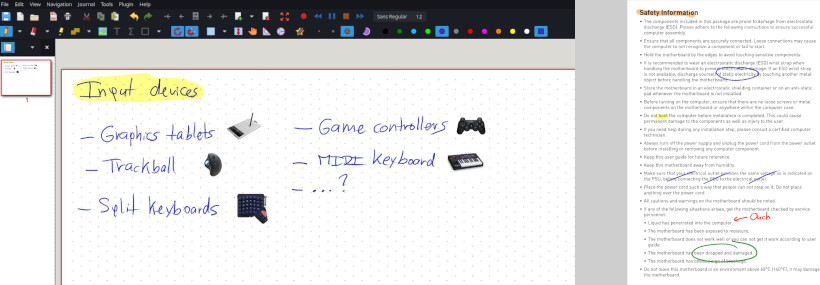
A screenshot from Xournal++, taking notes (left) and annotating a PDF (right) using a Wacom tablet.
A key difference between a tablet and a mouse is that motions can be absolute or relative instead of being relative only: the tablet surface is in a 1:1 mapping with the screen (or screens), and it is possible to jump to a point directly in constant time 2.

A Wacom Bamboo tablet.
- Cost: The cheapest Wacom models costs around 50 USD. Better variants can easily be bought second-hand at a similar price 3. This is an order of magnitude lower than a tablet with comparable precision such as an iPad.
- Learning curve: Requires an adaptation time to look at the screen rather than one’s hands.
- Software: Xournal++ is a great tool to draw and annotate documents, similar to what can be found on tablets.
MIDI Keyboard
Moving from graphics to music, a MIDI keyboard is naturally a much more convenient way to input musical notes than a regular keyboard.
Entering pitches (entire chords) in MuseScore using a MIDI keyboard.
There exist many cheap MIDI controllers, for example the one pictured below (the two buttons above the wheels allow switching between octaves).
They often possess additional controls (knobs, pads, switches, wheels) that can be also interesting for non-musical applications, such as stage control, controlling Emacs, or building Boris Vian’s mythical pianocktail.
- Use case: Entering notes, controlling other applications.
- Cost: Around 80 USD for simple models like the Oxygen 25, half second-hand.
- Learning curve: Minimal assuming you know your way around a musical keyboard.
- Software: Your favourite software, e.g. MuseScore.
In the next episode
- Foot pedals, or even organ pedalboards?
- Game controllers with other use cases than playing games?
- For example, the Wiimote and the Playstation controllers can be easily connected to a Linux computer.
- Microsoft’s defunct Kinect.
- A reckless attempt to try to combine all piano-looking input devices in a single picture?

- …
Michael Stapelberg however reports that the button switches of two mice from a similar model stopped working after 1-2 years of use. His post contains a guide on replacing the switches.
“Graphics tablets, the hashtables of pointing devices”.
The second-hand market for these devices seems particularly fertile, possibly due to buyers not overcoming the adaptation period.
